Introduction
In today’s digital age, creating visually engaging content is crucial, whether you’re a social media influencer, a YouTuber, or someone who simply enjoys sharing videos with friends and family. Among the many video editing apps available for Android, CapCut stands out as a powerful yet user-friendly tool. With its comprehensive set of features, CapCut has quickly become a favorite among content creators. In this post, we’ll dive deep into what makes CapCut so popular and why it might be the perfect app for your video editing needs.
1. What is CapCut?
CapCut, developed by Bytedance (the same company behind TikTok), is a free video editing app available for both Android and iOS devices. It was initially launched under the name Viamaker, but was later rebranded to CapCut. The app offers a wide array of editing tools, making it a go-to option for both beginners and seasoned editors. CapCut is particularly popular among TikTok users, as it provides seamless integration with the platform, but it’s not limited to just that. The app is versatile enough for editing videos for any platform, be it YouTube, Instagram, or Facebook.
2. Key Features of CapCut
CapCut offers a rich set of features that make it stand out from other video editing apps:
- User-Friendly Interface: One of the main reasons for CapCut’s popularity is its intuitive interface. Even if you’re new to video editing, you’ll find it easy to navigate through the app and start editing videos right away.
- Multi-Layer Editing: CapCut allows you to add multiple layers of video, text, stickers, and audio, giving you complete control over your project. This feature is usually found in more advanced editing software, making CapCut a powerful tool for mobile editing.
- Advanced Editing Tools: The app provides a variety of advanced tools, including keyframe animation, which allows you to create smooth transitions and effects between clips. You can also use speed curves to adjust the speed of your video for slow-motion or time-lapse effects.
- Extensive Effects Library: CapCut comes with a vast library of effects, filters, and transitions that can transform your videos into professional-quality content. You can apply cinematic filters, glitch effects, and even 3D effects with just a few taps.
- Text and Stickers: Adding text to your videos is easy with CapCut’s wide range of fonts and styles. You can also add animated stickers and emojis to give your videos a fun and creative touch.
- Music and Sound Effects: CapCut offers a built-in library of music and sound effects that you can use to enhance your videos. You can also import your own music files or extract audio from video clips.
- No Watermarks: Unlike many free video editing apps, CapCut doesn’t add a watermark to your videos. This is a huge advantage for content creators who want to maintain a professional look.
- Export in High Quality: CapCut allows you to export your videos in up to 4K resolution with customizable frame rates. This ensures that your videos look crisp and clear on any platform.
- Green Screen Support: CapCut offers a chroma key feature, which allows users to replace the background in their videos with ease. This feature is often used in professional-grade editing software, and its inclusion in CapCut makes it even more appealing for creators looking to experiment with different backgrounds.
- Voiceovers and Dubbing: If you’re creating content that requires narration or voiceovers, CapCut makes it simple. You can record your voice directly within the app and sync it with your video clips, ensuring perfect timing. This is especially useful for tutorials, vlogs, or any content that needs spoken commentary.
- Social Media Integration: CapCut’s integration with popular social media platforms like TikTok, Instagram, and YouTube makes it easy to share your creations instantly. You can adjust the video aspect ratio to suit different platforms, such as 1:1 for Instagram or 9:16 for TikTok, ensuring your videos look perfect wherever they are posted.
3. Why Choose CapCut Over Other Video Editing Apps?
While there are many video editing apps available on the Android platform, CapCut offers a unique combination of simplicity and power. Here are a few reasons why you might choose CapCut over other apps:
- Free and Feature-Rich: CapCut is completely free to use, with no hidden fees or in-app purchases required to unlock features. This makes it accessible to everyone, regardless of budget.
- Versatility: Whether you’re editing a quick video for Instagram Stories or creating a full-length YouTube video, CapCut has the tools you need. Its versatility makes it suitable for a wide range of projects.
- Community and Support: CapCut has a large and active community of users who share tips, tutorials, and templates. You can find plenty of resources online to help you get the most out of the app.
- Integration with TikTok: If you’re a TikTok creator, CapCut is a perfect companion app. You can edit your videos in CapCut and easily share them on TikTok with just a few taps.
- Continuous Updates: The developers behind CapCut are constantly updating the app with new features and improvements. This ensures that you’re always working with the latest tools and technology. For example, recent updates have introduced new effects, transitions, and AI-powered tools that make editing even easier.
- Customization and Personalization: CapCut allows for a high degree of customization, from adjusting the speed of your clips to adding personalized text and stickers. This makes it easy to create content that reflects your unique style and brand, whether you’re making videos for fun or for professional purposes.
4. How to Get Started with CapCut
Getting started with CapCut is easy. Here’s a step-by-step guide to help you create your first video:
- Download and Install: CapCut is available for free on the Google Play Store. Simply download and install the app on your Android device.
- Create a New Project: Open the app and tap on the “New Project” button. This will allow you to select video clips, photos, or audio files from your device to start editing.
- Add Clips to the Timeline: Once you’ve selected your media files, they will be added to the timeline at the bottom of the screen. You can drag and drop clips to rearrange them, and use the split tool to trim or cut segments.
- Apply Effects and Transitions: Tap on a clip to access the editing tools. You can add filters, transitions, and effects to enhance your video. Experiment with different options to see what works best for your project.
- Add Text, Stickers, and Music: To add text, stickers, or music to your video, simply tap on the respective icons and choose from the available options. You can customize the text and stickers by adjusting their size, color, and position on the screen.
- Preview and Export: Once you’re satisfied with your edits, tap on the play button to preview your video. If everything looks good, tap on the export button to save your video in your desired resolution and frame rate.
- Share Your Video: After exporting, you can easily share your video directly to social media platforms like TikTok, Instagram, or YouTube.
- Use Templates: If you’re short on time or need some inspiration, CapCut offers pre-made templates that you can use to quickly create videos. Simply select a template, add your media files, and CapCut will do the rest.
5. CapCut for Professional Use
While CapCut is popular among casual users, it’s also a powerful tool for more professional use. If you’re a content creator, marketer, or business owner, CapCut can help you produce high-quality videos without the need for expensive software. The app’s multi-layer editing, advanced effects, and high-resolution export options make it suitable for creating promotional videos, tutorials, and more.
For example, businesses can use CapCut to create engaging advertisements or social media posts that capture the attention of potential customers. The app’s extensive library of effects and transitions allows you to add a professional touch to your videos, ensuring they stand out in a crowded market.
Moreover, CapCut’s green screen feature is particularly useful for professionals who need to create content with specific backgrounds. This feature allows you to replace the background of your video with any image or video, making it ideal for presentations, product showcases, or even virtual events.
6. CapCut Limitations
While CapCut offers a wide range of features, it does have some limitations:
- Mobile-Only: CapCut is designed for mobile use, so it may not be as efficient for editing longer, more complex videos that require precise control. For those projects, desktop software like Adobe Premiere Pro or Final Cut Pro might be more suitable.
- Limited Customization: While CapCut offers many effects and templates, customization options can be somewhat limited compared to professional editing software. Users who need highly customized effects or workflows might find CapCut’s options restrictive.
- Performance on Older Devices: While CapCut works smoothly on most modern devices, users with older smartphones may experience performance issues, such as lag or crashes, especially when working with large files or using advanced features like multi-layer editing.
7. Tips and Tricks for Maximizing CapCut’s Potential
To get the most out of CapCut, here are some tips and tricks that can help you elevate your video editing skills:
Utilize Keyframes: Keyframes are essential for creating smooth animations and transitions. By setting keyframes at different points in your timeline, you can control the movement


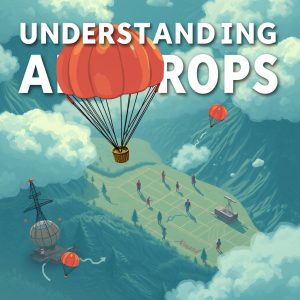

Pingback: Digital Marketing in 2024: Trends and Strategies - Seenaaf